-
Quick Guide to using the O'Care App
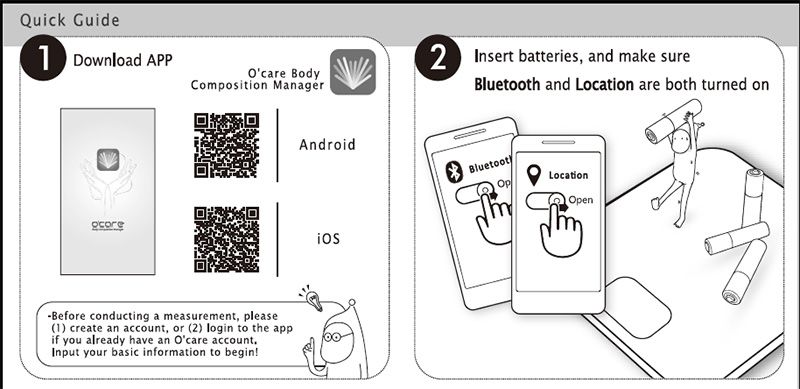
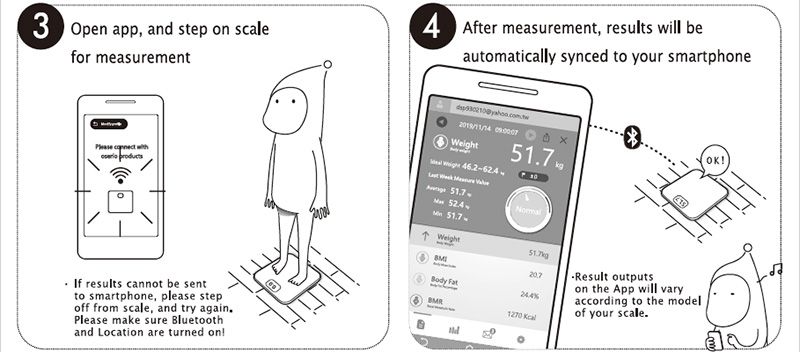
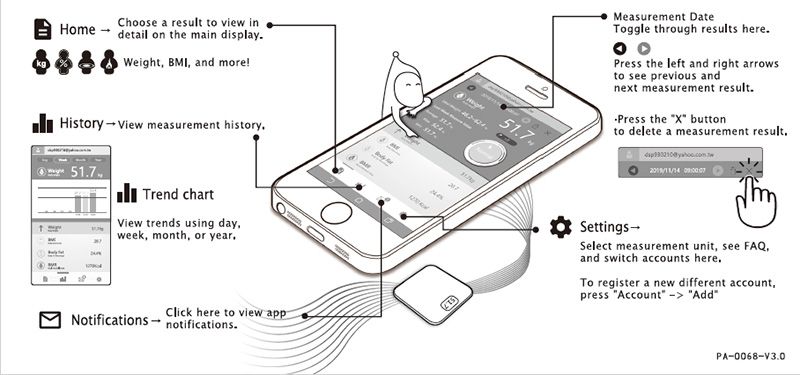
-
Connectivity Issues
Q1: How can I connect my Oserio wireless scale with my smartphone?
A1: Open the O'Care App. Make sure Bluetooth and Location (Android devices) is turned on. Step onto the scale for measurement - after completion, results will automatically be transferred to app.
Q2: Why am I unable to connect my Oserio wireless scale with my smartphone?
A2: (1) Make sure you have input your age, gender, height, and other basic info when requested by the app.
(2) Enter phone settings, remove all stored Bluetooth devices, and try again.
(3) Try turning off apps running in the background.
(4) Low battery in the scale may result in failed data transfer; please replace batteries.
(5) If your phone uses Android 6.0 and above, you will need to turn on Location (GPS) services.

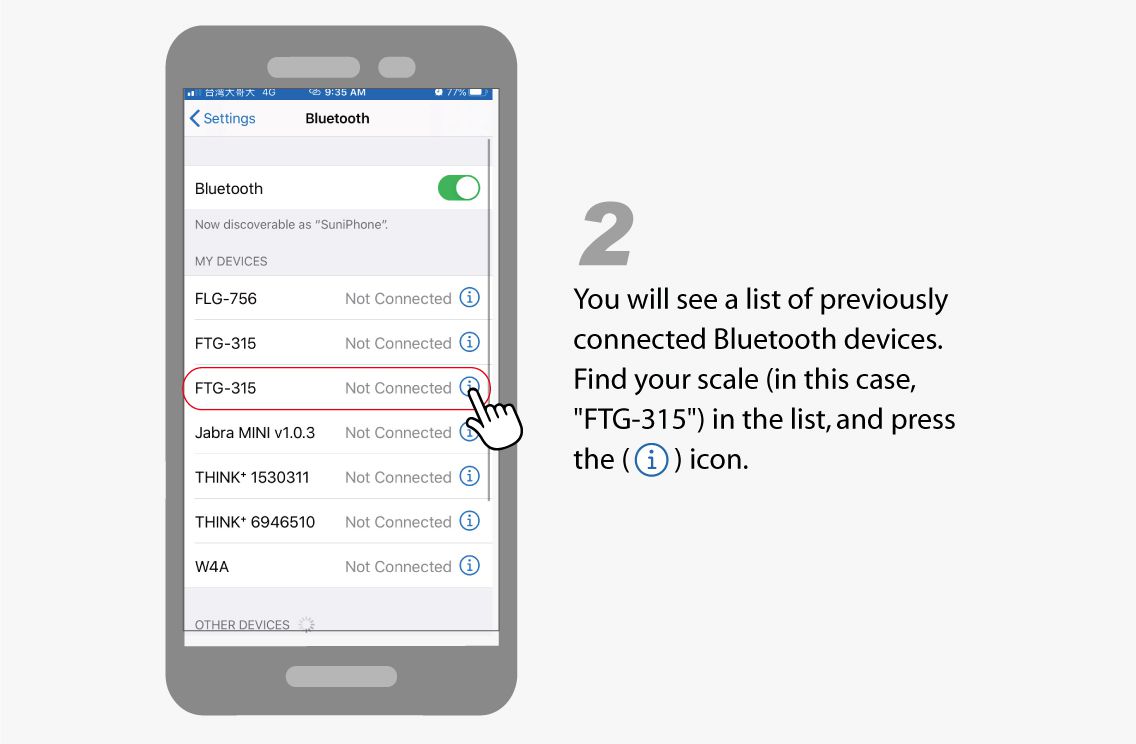
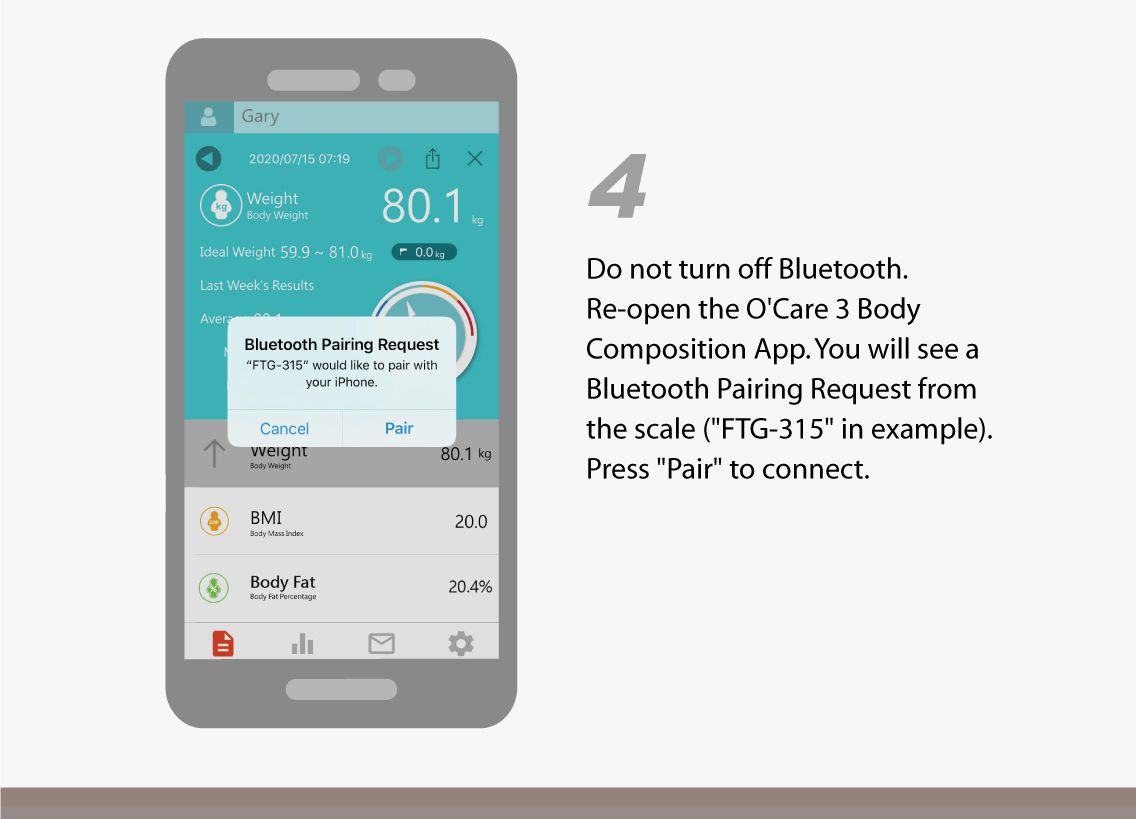
-
Saving results to the Oserio cloud
Q1: How do I save my results to the Oserio cloud?
A1: Once measurement results are sent from your Oserio Wireless Scale to the O'Care app, results will be automatically saved to the Oserio cloud if your smartphone is connected to the internet.
Q2: Will my results be saved if I reinstall the O'Care app, or buy a new smartphone?
A2: Results are saved to the Oserio cloud. Once you log in to O'Care using the same account, you will see all of your old results!
